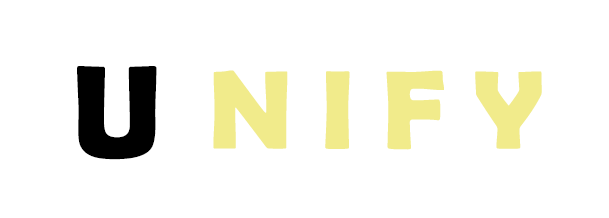
Ubisoft Connect is a game launcher from Ubisoft, needed to launch their games. But frankly, it's buggy. Many users have reported issues when starting games. A common one is:
"Unable to start the game. This product cannot be activated right now, please try again later"
See the image below.
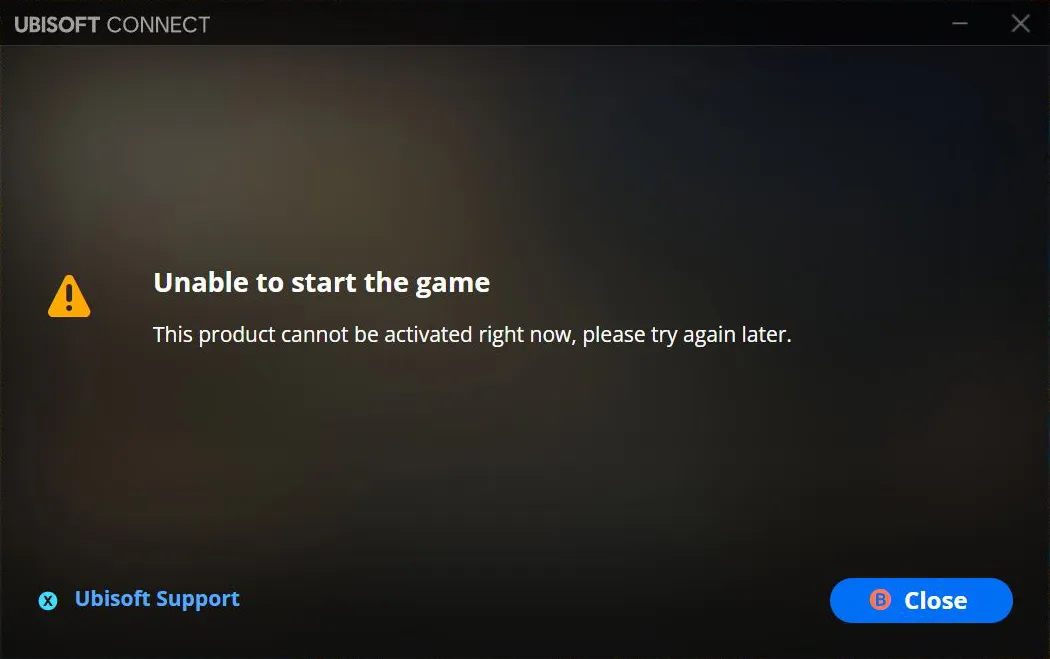
It's a bit troublesome when a launcher made by a big company like Ubisoft does not do what it is supposed to do: launching games.
When searching the internet for solutions for this issue, several suggestions can be found, like:
For us, these suggestions did not work, or would cause the issue again after some time. What did seems to work however, is to always first close Ubisoft Connect before starting a game.
As we wanted to automate this as much as possible, we created a simple Unify script that can be used when starting any Ubisoft game. To do so, follow the steps below.
We are first going to create a Unify script that closes the Ubisoft Connect process. And because we have more than one Ubisoft game, we will create a global gaming script. This way, we can reuse this script for any Ubisoft game and we do not have to create the script for every Ubisoft game.
To create the script, you first need to open Unify. Then:
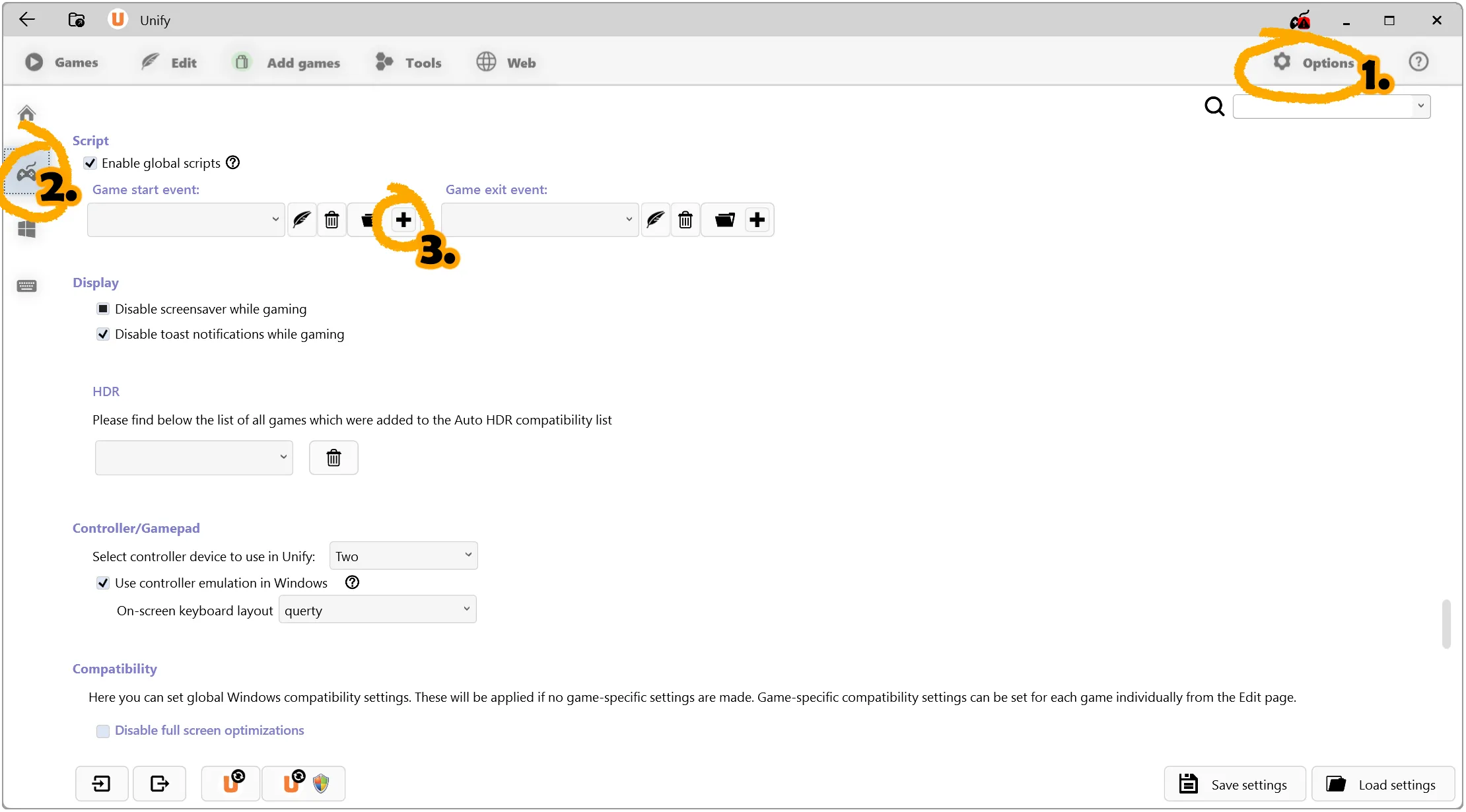
We will now setup the game launch in Unify so that the script launches before the game runs. We will use Assassin's Creed Origins in this example. After having selected the game, we can edit launch options from the Edit section:
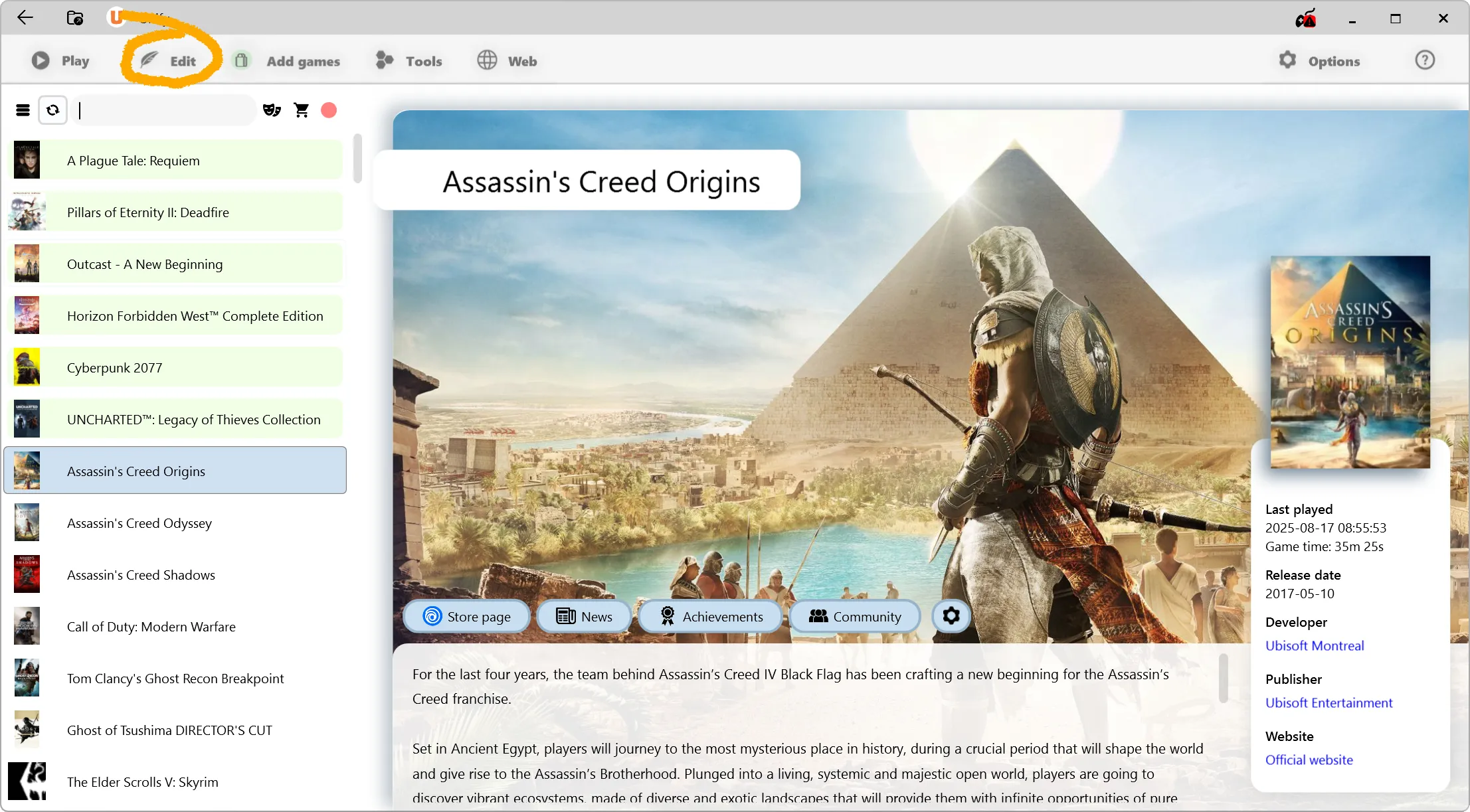
For Ubisoft games, you can often either choose to run the executable directly, or use the Ubisoft Connect launcher. We chose the launcher, see the image below.
Note that the Ubisoft Connect ID for the game must be set first, otherwise Unify won't know how to run the game using the launcher. Unify should autodetect the game ID, either when importing your purchased games library or after having detected the game installation. But you can always set it manually too. When no ID is known, Unify will fallback to using the game executable, which should work fine.
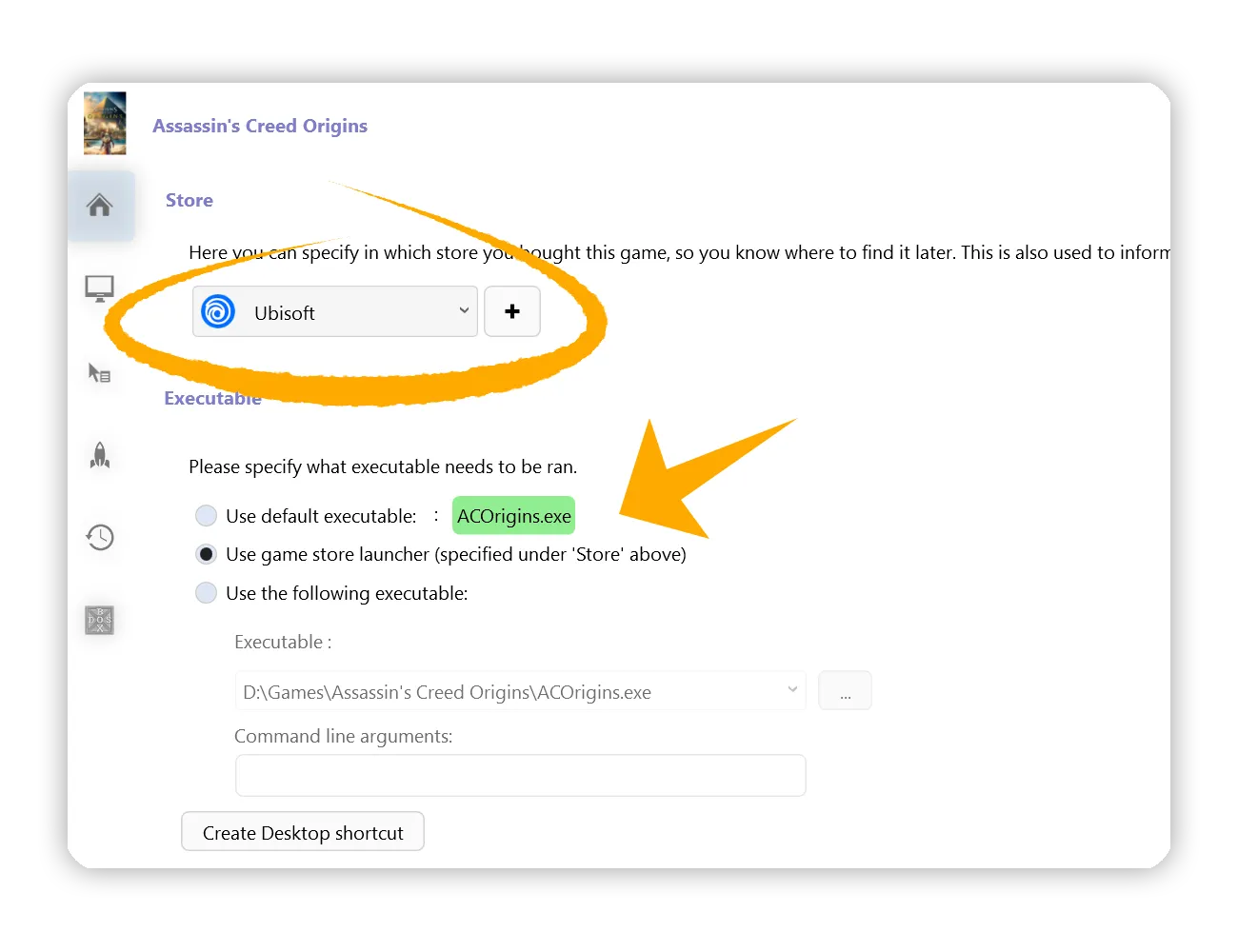
Now we will ensure the script we created in step 1 will be launched every time we run the game. To do so, we go to the Actions section, open the Scripts tab and enable the 'Close Ubi' script under the Global scripts > Game start event by checking the item in the dropdown:
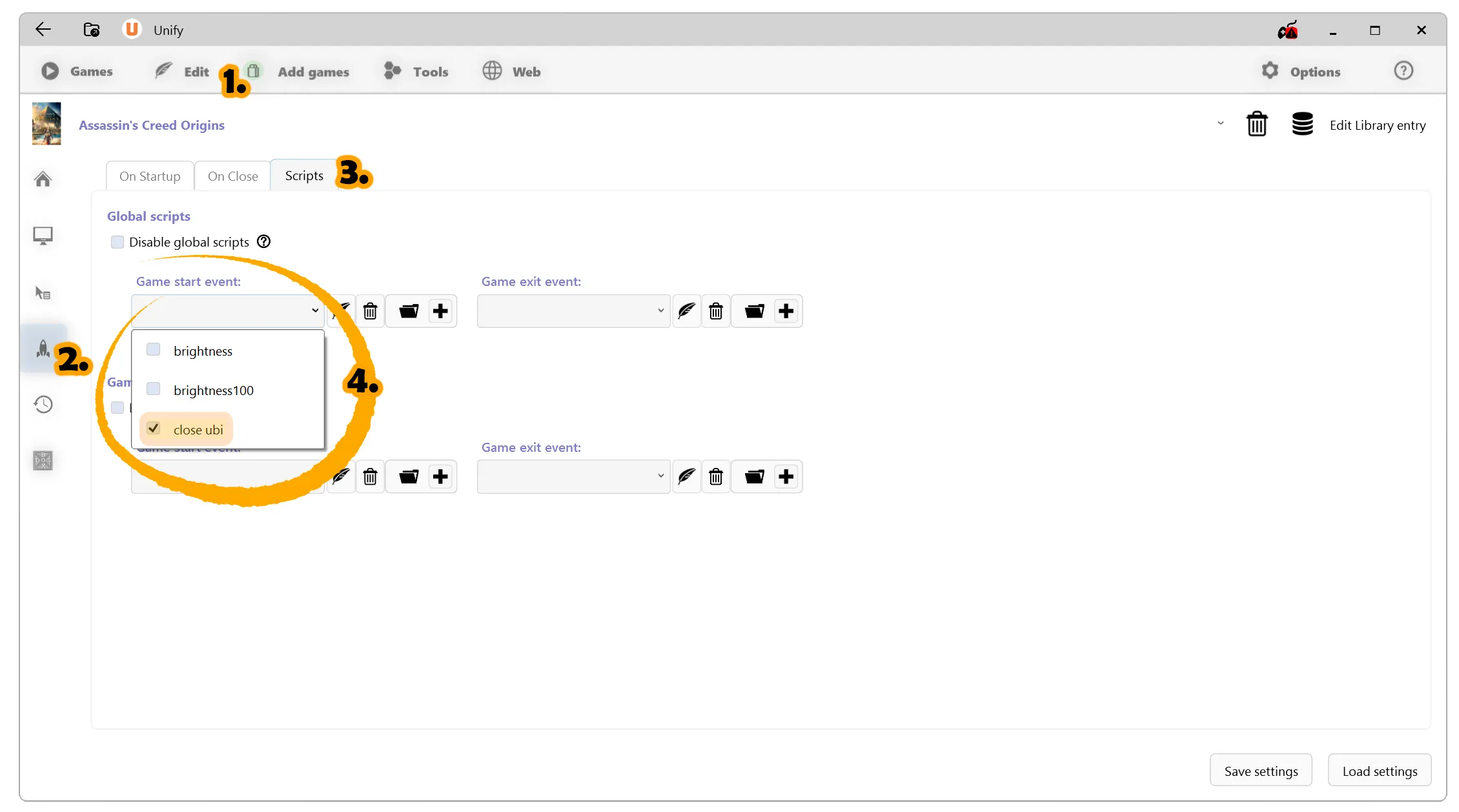
When you now start the game, Unify will first close the Ubisoft Connect launcher. This way we were able to always launch the game without the "Unable to start the game" error.
Note that you could also enable the Close store launcher on exit option in Unify's options. This also close Ubisoft Connect on game exit, so it would have to restarted on another game launch. However, this would close all store launchers running on game exit, also good launchers like Steam. This may therefore not be preferred.